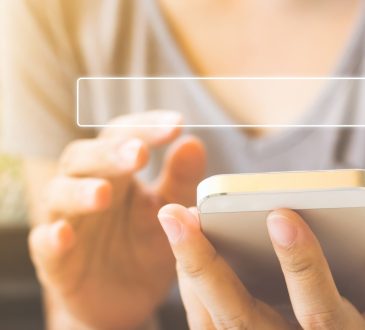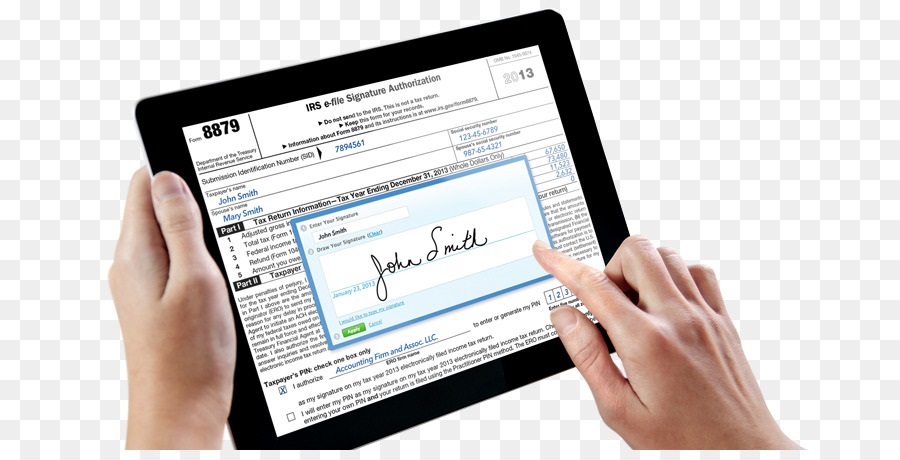
A digital signature serves the purpose of authenticating digitized type of information such as a document, an email message and macro by the use of computer cryptography. Also , digital signatures assist us it establishing the following guarantees:
Authenticity: the concept of digital signatures assists us in accessing if the signer really the one who they claim to be.
Integrity: the concept of digital signature also helps in ensuring that the content has not been altered or meddled with since the point it got digitally signed.
Non repudiation: the concept of digital signature helps in proving to all the involved parties the originally signed content. Repudiation denotes that one or more of the signers are denying their association to what they originally signed up to. As an example of a document that needs signing, consider a timesheet sent to you by a contractor.
There are many techniques you can use to electronically sign a pdf file. But each method varies in its reliability, long term validity and application. In this article, we discuss the various ways you can electronically sign a document in acrobat 10 and what has change from acrobat 9. If you have used previous versions of acrobat, the first thing you will notice in acrobat 10 is that the interface has been completely reorganised to help with efficiency in your daily tasks. Access to the digital signature tool could be found under “tools”, “sign and certify panel”.
You can also customize your tool bar to add commonly used functions like the “sig document” command without having to use the side bar panel. Simply select the “customize tools” icon in the top menu. Select “sign and certify” and select the “sign document” icon. This command will not be placed in the top menu and will appear each time you launch acrobat.
Let us start by discussing the most basic method for signing a document that sued to be in acrobat 9. We will use the “apply link signature” tool. This is a very simple tool that allows you to quickly ass a signature to the document, much like a fax signature. However, this type of signature will not take note of or provide notifications if anything has changed in the document, so it is not suited for some applications. To app link signature, simply click on “apply signature tools” and use your mouse to enter your free hand signature anywhere in the document.
There is a feature in Acrobat 10 called “time stamp document tool” in previous versions of acrobat, a user could apply a digital signature and then apply a time stamp to that identity based signature. In acrobat 10however, a user can apply just the time stamp signature to the document allowing one to assert the existence and nature or a document at any given point in time. You will need a time stamp server configured and it will be visible in the document itself, only in the side panel. This time stamping feature is first of the many changes made to the make acrobat and the reader 10 compatible with the pdf advanced electronic signature standard or PadES.
The next tool we will discuss in the “sign and certify” side panel is “sign document” tool. With the help of this tool, you can digitally sign you pdf file. This can make down the document and notify recipients that changes have been made post the signature was applied, resulting in higher trust in the document.
The “place signature” tools located blow the “sign document” tools is similar to the “sign document” tool and is useful if you would like to create a pre-existing location for all document signers to use. When you use sign document tool to sign a particular document, acrobat prompts you to draw the area where you would like the signature to appear. Next it will prompt you to sign the document using a pre-existing digital id or to create a new one. Within acrobat, you can use self-signed ids that are purchased form 3rd party signature authorities.
Self-signed identities are convenient, but they provide no guarantees of your identity form your signature. This signer is vouching for his or her identity to whoever this may be sufficient for personal use or too small to medium size businesses exchanging documents in trusted relationships. On the other hand digital ids form third party certification authorities can validate your identity and provide better assurance to your digital signature, which is necessary in many applications. When self-signing you can choose to change the appearance of your signature. You can also prevent further changes to the document. At this point, you can save the document with the new digital signature.
There are more options available under “sign and certify” sidebar. Take a look at “sign and certify”. Here is where you will find the “security settings” enter, the trusted identities settings as well as tools to import and export security settings. The intention of certifying a document is to prove the identity of where it came from, and then restricting what others can subsequently do to the document, for example changing the content. Signing on the other hand means that you agree to the content.
We have just covered what a signer’s perspective on the pdf looks like and the king of tools he/she has. Let us now take it from the perspective of the recipient of such a signed document. Once the user opens a signed document, they are shown a dialog. This dialogs announces acrobat 10’s and reader’s capability to download certificates form adobe’s approved trust list. Certificates on this list have verified to issues certificates of higher assurance quality than most and thus are trusted autocratically in acrobat and reader. Many national governments are included in this list as well as top certification authorities form around the world. This list is updated every 30 days. It is recommended to press OK on this dialog to get the best experience.
The next things you may notice when opening a signed pdf is a blue status bar on the top. This will notify you that the signatures have been applied to the document and that the signatures are valid. Acrobat 10 provides many methods for electronically signing you pdf, each with different levels of reliability and long term validity. The new user interface, sign and certify panel and customize quick tools all provide you convenient and necessary tools when signing your electronic documents.
Apply For Digital Signature : https://signyourdoc.com/