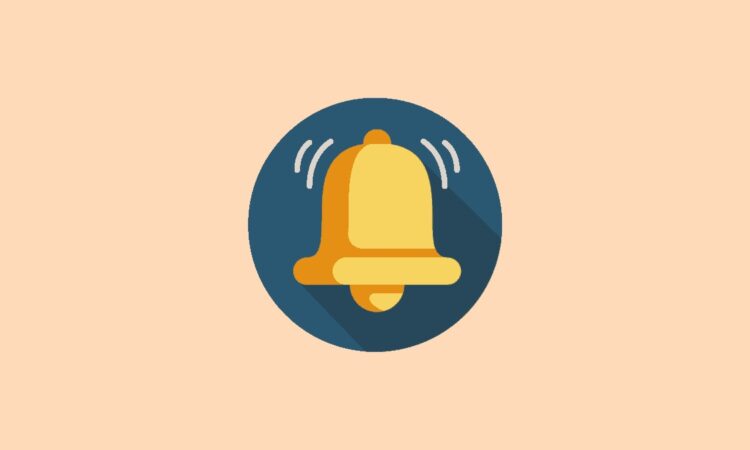
In today’s digital age, being constantly connected can sometimes be overwhelming. Notifications, pings, and reminders may take a toll on our focus and productivity. However, after some quiet time, you might wish to dive back into the digital chatter. This guide will elucidate how to turn off the “notifications silenced” setting and get you back in the loop.
Table of Contents
- The Role of Notifications in Modern Communication
- The Need to Silence Notifications
- Disabling ‘Do Not Disturb’ or ‘Focus’ Mode
- Enabling Notifications for Specific Apps
- Understanding and Managing Persistent Notification Alerts
- Conclusion
1. The Role of Notifications in Modern Communication
Notifications serve as the bridge between users and their applications, ensuring we don’t miss out on vital information. From emails to instant messages, these digital nudges play an indispensable role in keeping us informed.
2. The Need to Silence Notifications
With myriad apps constantly seeking our attention, the cacophony can become disruptive. To mitigate this, many users opt to silence notifications temporarily, ensuring they remain in control of when and how they receive updates.
3. Disabling ‘Do Not Disturb’ or ‘Focus’ Mode
For many, the “notifications silenced” status stems from enabling ‘Do Not Disturb’ or the newer ‘Focus’ mode on devices:
- For Android: Navigate to Settings > Sound > Do Not Disturb and toggle off.
- For iOS (Do Not Disturb): Head to Settings > Do Not Disturb and toggle off.
- For iOS (Focus Mode): In Settings > Focus, select the specific Focus mode you’ve activated and toggle it off.
4. Enabling Notifications for Specific Apps
If you’ve silenced notifications for individual apps, follow these steps to unsilence:
For Android:
- Go to Settings > Apps & Notifications.
- Select the specific app.
- Tap on Notifications and ensure they’re enabled.
For iOS:
- Open Settings and scroll down to find the specific app.
- Tap on Notifications and ensure ‘Allow Notifications’ is toggled on.
5. Understanding and Managing Persistent Notification Alerts
Some devices have persistent notifications indicating that certain apps or settings (like ‘Do Not Disturb’) are running. If you find these unnecessary:
For Android:
- Long-press the persistent notification.
- Tap on ‘Turn Off Notifications’ or adjust settings as required.
For iOS:
- iOS typically doesn’t support persistent notifications in the same way as Android. However, ensuring all Focus and Do Not Disturb modes are off can help reduce unnecessary alerts.
6. Conclusion
Navigating the balance between connectivity and serenity is essential in our digital age. By understanding how to manage and disable the “notifications silenced” status, users can enjoy a tailored device experience, plugging back into the digital world at their own pace. With the tools and knowledge from this guide, you’re poised to make the most of your device’s notification settings, ensuring you stay informed without feeling overwhelmed.



