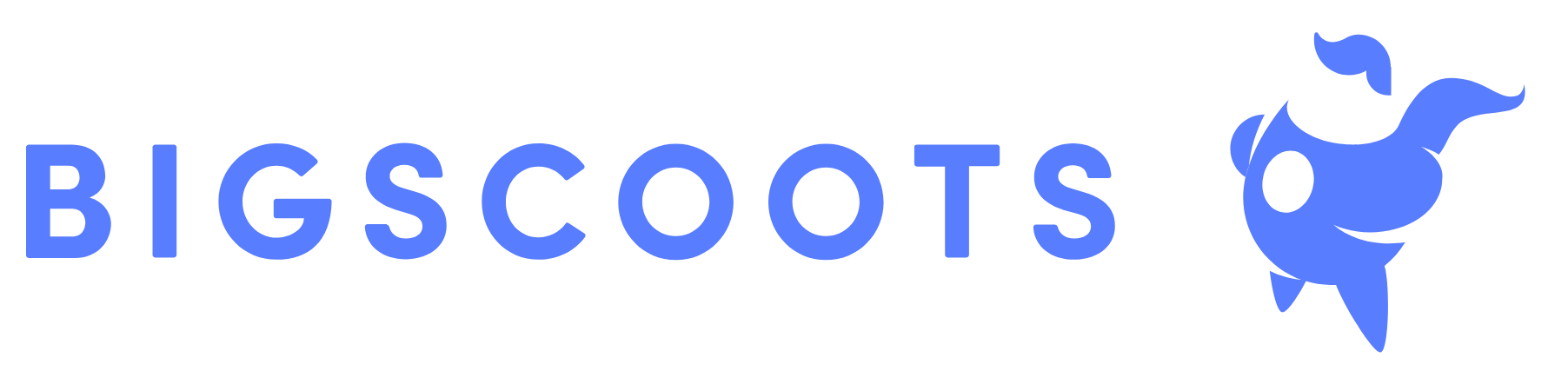Everything you need to know about converting Excel files to pdf with this great tutorial for converting files from ASPX to PDF with ease.
Digital files allow us to organize information without printing out tons of paper and taking up lots of physical space. Engineers have developed many file types to store different kinds of information.
For those who work outside of the computer science industry, these different file types can be overwhelming. There are hundreds of different file extensions for image files, video files, audio files, text files, and other types of information. ASPX is yet another type of file, though many people are not familiar with it.
If you’re dealing with an ASPX file, it’s likely that you need to convert ASPX to PDF. To find out how, check out the simple guide below.
What Is an ASPX File?
ASPX is an acronym for Active Server Page Extended. This file is a webpage that runs on Microsoft’s ASP.NET framework. ASP.NET allows programmers to build web applications and dynamic websites.
The biggest benefit of ASP.NET is that programming is done through the server and makes the website last throughout browser updates. No more worrying about changes breaking CSS or JS library codes. It also makes the website more secure.
Converting ASPX to PDF
It’s not uncommon to convert ASPX files into PDF. Internet users often do this to get a better look at the information on a dynamic webpage. It’s also a good way to capture the aesthetic of a webpage in a static and easily shared file type.
Using Code
The conversion process is relatively straightforward, but requires some conversion software like the ASP.NET tutorial PDF converter. This program will provide a .NET PDF class library.
Then, open the source code and render the ASPX file to PDF by adding this “IronPdf.AspxToPdf.RenderThisPageAsPdf(IronPdf.AspxToPdf.FileBehavior.InBrowser);” to the Page_Load.
By editing the code in C# or VB.net, users can make more customizations to the PDF. They can add headers, footers, page breaks, and other styling. Of course, this method requires a more tech-savvy computer user.
Using Google Chrome
Converting ASPX to PDF through Google Chrome is a simpler way that doesn’t require coding. However, it also doesn’t allow for as much customization.
Simply open the ASPX file in a Google Chrome browser window. Then, hit Ctrl + P or find the three dots in the browser window to select the “Print” option.
Review the “Destination” in print. Change it to “Save as PDF.” Finally, click “Save” and you’re finished.
The only drawback for this method is that the webpage may look unattractive. Learning some code and converting through C# or VB.net allows you to edit the PDF and make it look more presentable.
More Tech Guides
Converting ASPX to PDF is a little more complicated than simply changing the extension. The most difficult part is deciding which conversion software to use and where to find it. Companies like Iron Software LLC provide products to make this process easier.
For more tech guides to help with digital projects, take a second to browse our page.