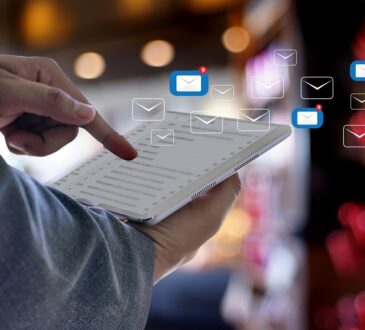Cast off what’s dragging down your device with this guide to computer desktop cleanup. Get rid of unwanted files, organize the rest, and watch your speed soar.
Whether neat or messy, the condition of your computer desktop says a lot about you. Nobody can blame you for using the desktop as a convenient visual reminder. After all, everything you need is right there at your fingertips.
But if you can’t see your wallpaper, that’s a good sign you’re due for a desktop cleanup. You don’t have to get rid of everything, but a little bit of organization can go a long way. Too many icons are also liable to reduce your computer’s performance, especially on Macs.
Ready to organize and enhance your cluttered computer? Here’s everything you need to know about desktop cleanup.
- Manage Your Downloads
Before you start cleaning your mess, it’s important to make sure it doesn’t get any worse. What’s the primary reason someone ends up with a desktop covered in hundreds of files?
Their downloads directly lead to it.
If you’re guilty of this practice, it’s an easy fix. Your internet browser ultimately determines where your downloaded files end up.
Whether on MacOS or Windows, either operating system stores new files in the Downloads folder. But you can store your files anywhere you’d like. Unfortunately, you can’t tell your browser to differentiate between files and sort your downloads for you.
This means there’s no avoiding some sort of catch-all folder unless you want to make use of a third-party program. To keep it easy, let’s assume you’re going with the default Downloads folder.
Open your internet browser and access its settings. On Chrome, you’ll find the Downloads location under the advanced settings drop-down menu. Click on the Change button to choose a folder that isn’t your desktop.
And for you Mac users out there, you can do the same thing with Safari. Open Safari, then click on Preferences and choose General. You’ll find the “File Download Location” option here.
- Add Folders
If you want to use your desktop as the starting point of your workday, then that’s okay. You can still perform a desktop cleanup, improve your computer’s speed, and make things a bit easier to organize. The secret is to make use of both folders and subfolders.
To create these on a PC, simply right-click on the desktop, scroll over the New category, and select Folder. On a Mac, hold down the control button and click anywhere on the desktop. The folder option will appear.
We’re trying to reduce the number of icons available on the naked desktop. For that reason, don’t use more folders than you have to. Segment your existing workload, and feel free to create subfolders within an existing folder to add another layer of organization.
Looking for more distinctive visuals than a simple name? You can customize your folders on both operating systems. Usually, it’s just a color change, but if you want something more striking you can use a premade icon and assign the image to the folder.
- Rename Files
Whenever you download a program, image, or file, it doesn’t always come with a helpful name. Oftentimes it may be little more than a string of numbers or truncated letters. When you’re looking for that file down the road, there’s a good chance you’ll struggle to find it.
As part of your filing system, it’s essential to impose a method to the madness. Design a simple, personal naming scheme you’ll use going forward.
But what do you do with the hundreds of files you already have on your desktop? You can rename files as a batch with only a few clicks. Check out https://setapp.com/how-to/batch-rename-files for a quick tutorial.
- Install CCleaner
If you don’t make a habit of cleaning up unnecessary files, it can really slow your computer down. This tends to happen when you let files accumulate on the desktop. Thankfully, you can remove most of the junk with ease.
Install an essential program known as CCleaner. This program searches your computer for errant and duplicate files. By deleting these, you’ll clear up space and improve your system’s performance.
The program comes with a ton of functionality. While it’s safe for the average user, most computer specialists suggest you don’t let the program clean your registry. Doing so comes with the risk of frustrating errors that can’t be easily repaired.
- Use a Third-Party Program
One of the problems with using your desktop as a file repository is it’s difficult to find what you’re looking for. Yes, this is true even if you organize your files into folders and subfolders. That’s why some people make use of third-party organization programs.
Fences is perhaps the most well-known. This program allows you to create visual categories across your desktop. Rather than organizing everything by memory (such as putting all your photo folders in the top-left corner), you can implement titled boundaries to make the distinction clear.
Note that Fences is only available for Windows machines. If you’re running on MacOS, DragThing offers the same functionality. Both programs come with a low one-time cost, though free open source software may be available.
Desktop Cleanup: Fast, Easy, and Worthwhile
In general, it’s better to avoid holding any files on the desktop. But if you’re happy with this setup, you have plenty of organizational tools at your disposal. A proper desktop cleanup can take as little as half an hour, and the time spent will quickly pay for itself thanks to a more productive work environment.
Looking for the latest tech talk? Search our site for more content just like this.