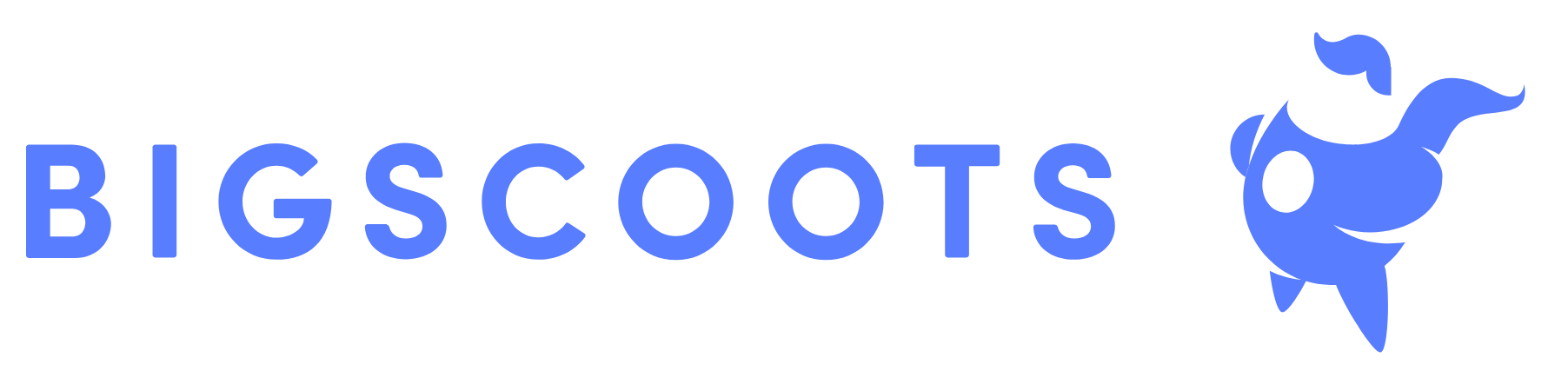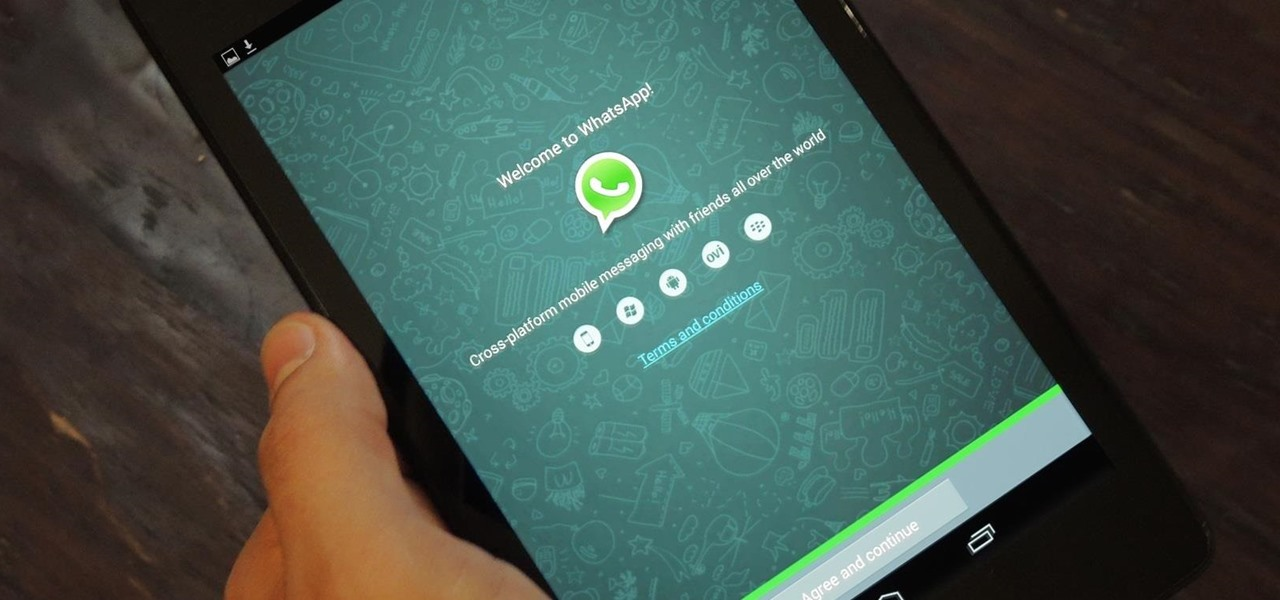
WhatsApp is a messaging app designed for smartphones. Although, you may not find the app on Google Play store if you search using your tablet. Nevertheless, you can still install WhatsApp on phone and tablet. This can be achieved through a process referred to as side-loading. Below is a step-by-step guide to help download and install WhatsApp messenger for tablets.
Enable ‘Unknown Sources’
On your tablet device, go to Settings, Security and enable ‘Unknown sources’. This offers you the opportunity to install applications outside of Google Play Store. Disable the settings after installing WhatsApp
Download WhatsApp for Tablet
Launch your browser. Search for WhatsApp APK. Click on any of the search results. This takes you to the website or download page for the WhatsApp application. Some of the pages may feature ads. Maneuver your way around these ads to reach the download page. Better still, you can visit whatsapp.com to download WhatsApp for tablet.
Install WhatsApp on Tablet
Wait a moment for the download to complete. Locate the file. Follow the prompts to install WhatsApp on tablet. Allow all permission request.
Launch the WhatsApp
Once the installation is complete, launch the WhatsApp messenger application. You’ll be greeted with the accustomed Welcome to WhatsApp screen. Select ‘Agree and Continue’.
There you have it! The above is a step-by-step guide on how to install WhatsApp messenger for tablets. Once you have completed the installation, you will need to verify your number. Choose your country of residence. Enter a valid phone number. Verification can be through call or text.
Enter the six-digit verification code you received through text or call. Follow the prompts to set up and start using WhatsApp on your tablet. As you can see, you don’t have to be a tech geek to install WhatsApp on phone and tablet. By following the steps above, you will be able to download, install, and use WhatsApp on your tablet device.