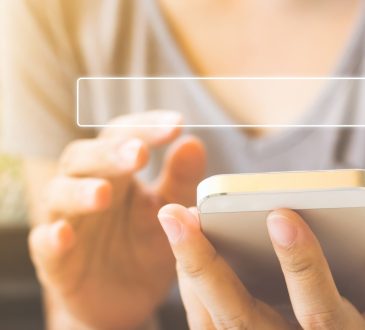Google Doc helps the teachers, students, and even the professionals to build all the full feature documents, online presentation, and online feature documents which they can share them with there friends and clients, or they can even publish them online. Publish to web is one of the functions which is very useful. By using all this information, you can create any document or graph on your website.
There are many clients or content writers who use Google apps to collaborate on documents but turn to a WordPress site to communicate in a very right way to present or either internally themselves to clients. There is so many information they you keep in Google Docs it can become difficult and confusing to keep intranet or website up to date as documents change over time.
- First you need do is log into your Google Docs account and then you need to spreadsheet graph that you want to embed in the WordPress account.
- Then you need to open the file menu and then select Publish to web option and then click on the start publishing.
- Then you need to click on the drop-down menu right underneath to get a link to published data and then you need to select the option labeled to HTML to embed in the page.
- Then you need to copy the iframe code and then paste where you want your graph to appear and then select the option update to save the settings.
There are some of the steps that you need to follow:
Step 1: installation of EmbedPress Plugin
To improve the capabilities of WordPress EmbesPress is one of the useful plugins. This helps the users to embed, documents, videos, audio files, and many more things. You need to install EmbedPress in your WordPress site and this will help in becoming more powerful and efficient.
Step 2: you need the URL of the Google Sheet
Before embedding Google doc in WordPress you need to keep one thing in mind that it is published and visible to others to see.
- To need to open the Google sheet then you need to log in with the help of the Gmail account.
- You can even make a spreadsheet, or you can even upload the sheet from the desktop or computer.
- Then you need to select the file option which is present in the dropdown menu when it appears you need to click on publish to the web.
- Then you need to find the blue button where you will see publish then click on it.
- Then you need to click on OK in the dialog box which will appear just after clicking on publish button.
- The link will be generated where you can publish the sheet from the URL. This will help to embed in the WordPress site.
Step 3: Publish the embed Google Doc in WordPress
Now after doing so many things you have the Google Sheet URL which you can add it in WordPress.
- You need to go to the Word Press site then, go to the edit post or page.
- Then click on the add + icon which is there in the top-left corner of the editing area.
- Then you need to search for the Google Sheet then block it in EmbedPress area
- The URL that you have copied have to be posted here in the Google Docs.
- Then you need to select the option called Embed then you will see that Google Doc is embedded.
- After this, your sheet will be published.
Step 4: editing the google sheet embed:
When you’re editing the content which is in WordPress at the same time you can even edit your embed.
- There is a pencil icon that you will see appear then you can see the icon says Edit URL if you want to hover over it.
- Then you just need to click on the pencil icon, and you will get access to editing it at the same time.
Embed Google Docs in WordPress is one of the important things for all the website businesspeople. The people who write content for the website for then WordPress are there best friends. This will help in transferring your content in the format you want.