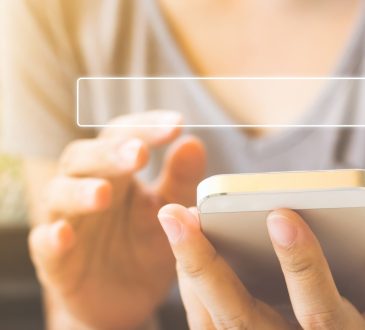If you have a website, then to aid your SEO you must be using Analytics tool. But if you are using it casually to just check your traffic once a day, without getting into its details, it’s not even worth it. Because here you are losing a great opportunity to generate more traffic by understanding user’s behavior and pattern.
Now even after knowing the importance of analytics, there are some tips that will help you to use analytics in a better way, these tips will help you to:
- Get details about visitor’s demographics and how certain user’s behavior differ from others.
- Analyze whether the traffic is reaching our goals or not
- Understand conversion path and the route was taken for it
- Discover abnormalities in traffic patterns and comparing current and previous traffic trends.
- Asses your conversion paths
Having a good knowledge about your conversion path is crucial in today’s high-tech and ever-changing advertising world. If you have a website, you are pretty aware of the visitor’s behavior of not surfing the site and buying a product/service in one single session, sometimes that session is even completed in another device. Such unpredictable behavior is the reason that you need to be top on your game. So, use Google analytic to monitor this conversion rate and how the user behaves and how they come to your site and make the ultimate purchase.
Here is how you can check conversion rates:
- Click the top conversion paths section of conversion reports to see the 10 top conversion paths.
- Conversions > Multi-Channel Funnels > Top Conversion Paths
- You can extend the rows displayed below by clicking on the extension option.
This prediction analysis can help you in multiple ways. This way you can target different segments of people separately via other marketing techniques like email marketing. Using these email reporting you can target your customers at the multiple levels.
- All the analytics reports must have annotation
If you are working in a team, then maybe someone else also uses the Google analytic tool and if such is the case you should add an annotation to your analytic reports and ask them to do the same. They are nothing but mere notes that are added to the report to let other managers know the rise and fall in traffic that happened due to some newly launched promotional event or some press conference. These annotations can also include any other information that you think should be known by everyone who handles this tool.
Here is how you can check annotations:
- Click the downward arrow tab icon that is beneath the graph (traffic graph).
- Now, you can see a list of annotation made within a time period and this will also inform you about the person who made these, along with their email addresses.
- To make new annotations just click create new annotations on the right of the existences email addresses.
- You can make modify their privacy setting by changing them to private or public as you deem right.
- Make sure that Intelligence Events feature is enabled
This feature helps you to set custom parameters that will monitor any abnormalities or unusual activity in the site like sudden spike or drops in traffic and send an alert to the manager that has been designated to this. This is important because even though you use Google analytics to see the changes in traffic every day, sometimes there are not many deviations but there are some abnormalities.
How to set intelligence events feature:
- From the menu on right select the tab of Intelligence Events
- Then, select custom alerts and then click on manage the custom alerts tab
- Next, click on the red button labeled as “+ New alert”, now you can create your own custom events.
- Now specify the parameters like time range, date and how and to whom the alert will be sent (email or SMS).
- Next, set the conditions like traffic conditions which will trigger this alert.
- Next, select the general condition that must be met for triggering the alarm.
- Lastly, save it and give it a name.
- Compare the traffic trends
This is crucial as it gives insight into how you can manage traffic and generate more. Thus, every analysis session must include comparing previous traffic trends with the current one.
You can do this by using the comparison to the previous period tool in date range dialog box.
Here is how to use this:
- After opening this dialog box, select the desired date range and the previous period you want to compare it to.
- Now, apply this and check out the traffic trends and compare them easily.
- Create custom visitor segments
Most of you must be using custom visitor segments to learn about your visitors demographics and age etc. But you must also use audience data in the reporting view to learn how specific visitors engage with your site.
Here is how you can set this:
- Select the audience reporting session and choose interest overview in it, this will show you the various information that you need.
- Based on this you can set custom segments by selecting audience reporting tab and then select all sessions.
- Now create your custom segments using demographics.
- Next, name and save this.
By doing this flow analysis and customer segmentation, you can target different customers via different offers thereby increasing the chances of conversions.
It is never late to start something new that will help your business, so if you weren’t before, it’s time to include these tips in your analysis to better understand traffic and user behavior.

Author bio: Prince Kapoor is seasoned Marketing Analyst and Blogger. With his skills, he has been helping fellow marketers and brands worldwide. You can reach him out at www.princekapoor.com